- Introduction
- Thinkpad T440p Ultimate Buyer’s Guide
- Buying a Unit
- Hardware Upgrades
- Software Upgrades
- Final Thoughts
- Acknowledgements
- Sources
Introduction
This is a reupload of an original article by Jérôme Loisel.
It used to be hosted on https://octoperf.com/blog/2018/11/07/thinkpad-t440p-buyers-guide/ , but eventually got removed. I’m not sure why. I suspect it has to do with the fact that, I think, Jerome doesn’t work for OctoPerf (the owner of the domain) anymore.
I’ve always found this article extremely helpful, so I rushed to see if the Wayback Machine had a copy of it. Luckily, it did, and you can find it here.
So far so good, right?
However, on October 9, 2024, the Wayback Machine went down due to a distributed denial-of-service attack (see here and here for more information). That made me very nervous. All of a sudden I realized that I was running the risk of losing that guide forever.
This blog post is my attempt to preserve that guide, even in the (admittedly unlikely) scenario that the Wayback Machine ceased to exist.
I’ve edited some parts of it, like the parts that depend on when the original article was written (no, even after modding it the T440p cannot “match nowadays high-end laptop performance”) or the parts that depend on where the original article was written (I don’t think I’ll ever need to know that in France the keyboard layout is AZERTY instead of QWERTY, and you probably won’t need either). I’ve also removed some sections that, while they could be interesting to some, aren’t particularly interesting to me; an example of this is how to Hackintosh the T440p.
With that said, please enjoy this revised version of the original article, and if you find it useful please make sure to thank Jérôme Loisel; on the other hand, all errors are mine and if you find any please let me know.
Thinkpad T440p Ultimate Buyer’s Guide
The Thinkpad T440p is a classic business laptop made in November 2013 by Lenovo. It’s one of the most customizable Thinkpad T Series I’ve ever seen!
Let’s see how we can mod and upgrade a used T440p to build a cheap but powerful laptop.
Buying a Unit
Since I discovered the joy of upgrading and modding laptops, the T440p standed out of the crowd as the best laptop for my needs. Of course, if you don’t like to mess with hardware, you won’t feel comfortable here. But, trust me, there is a huge satisfaction when you entirely tear-down a laptop, mod it, reassemble that beast and see it boot again as if nothing happened.
The first thing to do obviously is to acquire a used T440p. And there are many things to check when buying a used laptop. That’s why I wrote this article!
Why the 440p?
This model also rapidly caught my attention because it’s:
- Rock Solid: it’s been designed to meet military specs (MIL-SPEC) including extreme vibration, humidity, temperature and altitude tests. Much more resistant than any crappy laptop you can buy for 500€,
- Easily Upgradable: installing a new Intel Haswell CPU, RAM or SSD is like a breeze,
- Dirt Cheap: you can grab a used unit with an i5 / 4GB RAM / spinning HDD for around 150€ on Ebay,
- Powerful: well, once CPU, RAM, Disk and LCD have been upgraded,
- Proven Reliability: when you buy new hardware, you’re never quite sure if it will last. When it’s been years and it still works like a charm, it’s a different story,
- Repairable: laptops today are increasingly difficult to repair, that’s a shame. I want something I can fix myself without any special tools (other than screwdrivers) needed,
- And Quiet: I don’t like to work near a Jet Turbine constantly spinning up and down each time I press a keyboard key,
But, there’s also some bad news:
The factory hardware sucks. The dual-core i5 is completely outdated and the HD+ 1600x900 TN LCD Panel is completely garbage. Needless to say 4GB RAM is pretty tight nowadays too. The spinning HDD is terribly slow.
The good thing is its awesomely upgradeable laptop base which supports high-end mobile CPUs, Sata 3 SSDs and tons of RAM (well 16GB max, but that’s still good enough) for almost nothing. Plus, I like the idea of reusing old hardware instead of throwing them in a landfill.
Overall, the T440p build quality is great, even better than the T430 for several reasons:
- Faster CPUs,
- Better build quality,
- Option for a 1080p IPS display without mods,
- Better on-board graphics,
- Better thermals with quad-core,
- And Much easier to service.
Where to Buy
Fortunately, that’s pretty easy. There are tons of them on Ebay. In the USA, you can find some on Craigslist too.
Ebay is my favorite place to scour for used laptops:
- Tons of sellers: while ebay has widely declined in use, it’s still an awesome place for used computer hardware. You can find pretty much every single piece of hardware there. There are private used as well a companies selling there,
- Secure Transactions: always make sure to pay via Paypal. If you don’t have any Paypal account, go create one now. Paypal protects you in case you never receive the good or if it’s damaged.
If you see items listed on ebay with a price too low to be true, with Wire Transfer payment, this is probably a scam. Don’t buy anything on Ebay without Paypal or you could end up being scammed.
If it’s too good to be true, then it’s too good to be true.
- Reputable: I’ve used Ebay for years without any issue. Plus, you can check the sellers credibility by checking his selling history. Make sure to buy from people with tons of good reviews and selling hardware for years.
Tip: scammers sometimes buy account with an already existing history. Pay attention to the items priorly being sold. Someone mostly selling baby clothes and suddenly selling tons of shiny new laptops for
1/3of the price is suspect.
Another Tip: occasional sellers who sell their own hardware can be great deals, especially with auctions. Make sure you can pay them via Paypal. Those sellers have fewer transactions as obviously these are private people selling their own stuff.
I made the greatest deals by buying stuff via Free Auctions or Make an Offer options. Free auctions is when the lower price is not protected. If you’re the only one to auction, you can get the item for as low as 1€.
Which Price
A used T440p with Intel I5 4300m, 4GB RAM and an HDD (usually 320GB) can be found around 150€ shipped to your home. You will see many units sold as Immediate Buy for much more. Simply ignore them.
Greatest deals are around 100€ shipped for a used unit in good condition. (more about that later)
Tip: when looking for items on ebay, use the search
Show Only > Sold Itemsoption. Example: Sold T440p. That way, you can estimate the current price at which items are sold.
It seems like this guide is transforming into an Ebay buyer’s guide! Just to make things clear: I’m not endorsed by Ebay in any sort. It’s just that Ebay is a great place to buy used computer parts.
Always be vigilent when the price seems too low. Double-check the description of the unit. Usually, lower priced units have either been damaged or missing parts. That naturally brings us to the next part:
Pay attention to used computer Grade.
Used Laptop Grades
Used Laptop Grades is a letter (A, B or C) which defines the overall state of the laptop:
- Grade A: usually as new, or in mint condition. Safe to buy but usually much more expensive (because obviously rarer),
- Grade B: fully functional but may show some minor signs or wear, cosmetic damages like scratches, used keyboard, dents on covers and more. The unit is perfectly working but shows minor signs of use. While those are usually safe to buy, always check the pictures provided along with the item description to make sure it’s not damaged too much,
- Grade C: major signs of wear or damaged. Although fully functional, you may expect to replace some parts of the computer case to bring it down to a Grade B. Screen may be blemish and worn out, keyboard keys may be missing.
Try to stick with Grade A or B items. While great deals can be found on Grade C items, those items can quickly be expensive to fix. Covers and others body laptop parts can be expensive.
If you intend to buy a damaged laptop (but fully functional), make sure it’s less expensive to repair it than a unit in better condition. Beware of missing components (like a battery or an AC Adapter): it can quickly add up to the bill.
Local or Foreign Units
Don’t be afraid by items described in German or any other language. The wider you expand your research field, the most likely you are going to find the greatest deals. You just have to be aware that:
- Keyboard may need to be replaced: In France, they have AZERTY keyboards, in Germany it’s
QWERTZand most other countries useQWERTYkeyboards, - Power Adapter may be needed: UK units for example may need a replacement power cable as the electrical norms may not be the same. Check the AC adapter supports both
110vand220vinput, - Operating System language: while Windows 10 Pro language can be changed, beware of
Family Editionwhich cannot.
Other than those points, laptops should be identical between countries. Make sure to add the price of those changes into the balance when evaluating an item total price. Laptop Keyboards are usually expensive (50€ or more). If you are keen to use a QWERTY keyboard, it can save you quite a bit of money.
Hardware Upgrades
Let’s see all the components which the T440P contains and how each can be upgraded.
Disassembly

Thinkpad T440p Disassembly is an extremely easy process:
- Unscrew the two screws on the back,
- Remove back-panel,
- Done!
You instantly gain access to most of the components:
- CPU: The central processing unit is the brain of the computer, performing all the computation. Performance varies depending on the type of CPU you use. Can be upgraded up to I7 4910MQ,
- CPU Heatsink: removable without tearing-down the entire computer,
- RAM: 2 sodimm DDR3L (
1.35v) supporting up to16GB 2133Mhz DDR3(See Corsair Vengeance 2133Mhz DDR3 Sodimm), - Storage: supports one SATA3 HDD or SSD. Prefer the later one, performance difference between HDD and SSD is like night and day,
- And WLAN card: contains an Intel card by default, people willing to hackintosh it will use DW1560 wifi card instead (compatible with macOS).
If you need further access of course you will have to dig deeper. Here is a good video showcasing the full disassembly process.
CPU
The factory CPU is usually a boring I5 4300m, sometimes an I7 4600M. Both are dual core CPUs who lack a bit horsepower, but come with a nice 37W TDP.What is that exactly?
CPU TDP is an estimation of the heat being generated by the CPU while running at full throttle. Given we’re in a laptop with limited cooling capabilities, 37W TDP is nice to keep temperature low (as well as fan noise).
The T440P supports Haswell Mobile family CPUs on socket FCPGA946. Basically, any mobile I7 4XXXMQ will do just fine. there are pretty interesting replacement CPUs to consider:
- I7 4702MQ: 4 cores, 8 threads, 3.2Ghz Turbo, 37W TDP. This is a reduced TDP quad-core CPU which is topping at
3.2Ghzturbo boost. A very good performance to heat ratio, - I7 4712MQ: 4 cores, 8 threads, 3.3Ghz Turbo, 37W TDP. Slightly faster than the 4702MQ, 100Mhz more. Also a great balance between CPU power and heat.
Those CPUs have 6MB SmartCache and all support up to 32GB RAM (4x slots needed, thought). Both can be found around 100€ on ebay. But, those are pretty rare. If you want a bit more horsepower, you can take a look at those CPUS:
- I7 4810MQ: 4 cores, 8 threads, 3.8Ghz Turbo, 47W TDP,
- or even I7 4910MQ: 4 cores, 8 threads, 3.9Ghz Turbo, 47W TDP.
I’m not even mentioning the intermediate CPUs like 4700MQ, 4800MQ or 4900MQ. All those have a 47W TDP: they generate more heat, which means more fan noise to cool them down. While the T440P can handle those CPUs, I strongely recommend you to use a good thermal paste like Artic MX4.
A word on Grizzly Thermal Conductonaut: while providing much better thermal conductivity, this thermal paste is electrically conductive. Any leak from the CPU core and it can short the motherboard. I wouldn’t recommend it: if it leaks from the CPU, it could short the motherboard.
On the other side, Grizzly Thermal Kryonaut is one of the best thermal paste available with
12,5 W/mkthermal conductivity. See expected gains for more information.
Those CPUs have an integrated 4600HD graphic card which is plenty enough for a development workstation, web browsing, video and photo editing.
The Extreme variants like the 4940MX should be avoided: with a 57W TDP, those beasts are running pretty hot. The T440P simply cannot cool them properly (but they fit). Also, you will have to upgrade the AC Adapter if doing so (135w or 170w AC Adapter recommended, look for Thinkpad w540 AC Adapter).
The 4702MQ or 4712MQ are sweet-spot. They provide a great performance boost over dual core CPUs with the same 37W TDP. From my point of view, 4800MQ or higher are not worth it: there is only a marginal performance gain but those CPUs dissipate much more heat.
Officially, those CPUs are not listed by Lenovo as compatible. But all have reported to work fine.
There is always a trade-off. Faster CPU means more heat, which in turn means hotter operational temperature. This could lead to thermal throttling, thus reducing performance gains to nothing.
HD4600 or GT730m
The T440P is available in 2 versions:
- Intel HD Graphics: the graphic card used is the one integrated to the CPU. In this case heatsink with part number
00HM902is used, - Intel HD4600 + NVidia GT730M: using Nvidia Optimus, graphic card being used is dynamically switching from HD4600 to Nvidia GT730M depending on the load. Heatsink part number
00HM903is used.
Some users reported the GT730m was only slightly faster than the HD4600, while still being unable to run most video games. Given GT730m is an added component prone to failure (and graphic cards fail often), it’s probably better to stick with an HD4600 only motherboard. The simpler the better!
If you plan to install macOS, it’s better to stick with the HD4600 version only. Nvidia Optimus GPU switching isn’t supported on macOS (they use a proprietary equivalent named GMUX).
Meanwhile, you can still upgrade the fan to the Nvidia variant at the same time.
Heatsink / Fan
According to Lenovo T440P specs, they have four iGPU versions: 004X1853 (Toshiba fan, deprecated), 00HM902 (Toshiba), 04X3915 (AVC) and 04X3917 (Delta). The dGPU version are: 004X1854 (Toshiba fan, deprecated), 00HM903 (Toshiba), 04X3916 (AVC) and 04X3918 (Delta).
From user experience, the Delta and Toshiba variants are the quietest. Toshiba fan, deprecated should be avoided as those are fans reputable for making a lot of noise.

According to a user who upgraded the heatsink:
The only problem for me is that the dGPU (Nvidia Discrete GPU) fan makes a terrible noise in my opinion, so I decided to replace it by the iGPU (Intel only) fan.
So the best solution is probably a mix: use the iGPU fan, while using the dGPU heatsink.
RAM
The T440p supports So-dimm DDR3L (1.35v) RAM modules with up to 16GB Total RAM (2x 8GB). Max supported speed is 2133Mhz according to some users who successfully ran G-skill 2133Mhz 8GB CAS11 sticks.

While 2133Mhz RAM can increase performance a bit, those sticks are extremely hard to find and very expensive (be prepared to pay up to 200€ for 16GB RAM). Standard 16GB 1600Mhz 1.35v Sodimm cost about 80€ on Ebay.
If you find cheap 2133Mhz RAM, go for it. Otherwise, given RAM speed barely improves performance, 1600Mhz sticks will be fine. There is no point in paying more for the RAM than for the entire laptop.
HDD and SSD Storage
If you have an HDD (Mechanical Disk Drive), Upgrade to a SSD asap. Like I said before, that’s the single most important bottleneck on the computer: disk speed. SSDs are easily 10x to 30x faster than HDDs, at the expense of storage space. SSDs cost nowadays about 80€ for a 500GB SATA III disk. 1000GB (1TB) HDD can be found around 50€.
But I have even better news:
Thinkpad T440p supports up to 3 storage devices.
How? By using the following tricks:
- WWAN M2 Port: the WWAN card m2 port support an m2 2242 SSD. You can easily find a
256GBm2 2242 SSD for about50€,

- 2.5 inches disk bay: it’s the built-in disk bay which can be used to either put an HDD or an SSD,
- Optical Drive Replacement: by using an an HDD Drive Caddy Adapter, you can mount a second HDD or SSD by removing the optical drive (which has no more use nowadays).
SATA Bay

Generic SATA bay aren’t usually of best quality. According to saperkus, after a year or two of usage the HDD may not be recognized every few reboots. He suggest ThinkPad 9.5mm SATA Hard Drive Bay Adapter IV may be a much better deal. A gallery on imgur shows how to install it.


That makes it pretty easy to fit 2x1TB SSD along with a 256GB m2 SSD inside the machine for a whopping 2TB SSD Storage! Or, you could fit 2x 2TB HDDs to reach more than 4TB or storage inside a 14 inches laptop. This way, you can for example setup a RAID1 using mdadm on Linux with the 2x1TB HDDs while enjoying the lightning speed of the SSD for the operating system.
Keep in mind M.2 2242 SSD with only SATA interface are supported. Forget about NVMe ones. Some models to consider:
- 256GB ZTC Armor M.2 NGFF,
- or Transcend TS256GMTS400.
AC Adapter
The T440p comes with a 135W AC Adapter (part number 20AN000GUS) by default. There is also a 170W AC Adapter. It can be wise to upgrade to the 170W adapter when using Intel Extreme Edition CPU, especially if you have an Nvidia GPU.
LCD Panel
Most T440p come with the crappy 1366x768 or 1600x900 TN LCD Panel. This TN panel has really poor colorimetric results and view angles. Most people change it for a better panel. According to a LCD list found on reddit, these are the panels you could use:
| Make | Model | Type | Size | FRU | Coat | Color | Resp. | Cont. | View Angle | Bright. | Power |
|---|---|---|---|---|---|---|---|---|---|---|---|
| AUO | B140HAN01.1 (AUO113D) | IPS | FHD | ? | Matte | 16.2M | 25ms | 700:1 | 89 | 300 cd/m² | 5.4W |
| AUO | B140HAN01.2 (AUO123D) | IPS | FHD | Y | Matte | 16.2M | 25ms | 700:1 | 89 | 300 cd/m² | 5.4W |
| AUO | B140HAN01.3 (AUO133D) | IPS | FHD | ? | Matte | 16.2M | 25ms | 700:1 | 89 | 300 cd/m² | 5.4W |
| AUO | B140HAN01.4 | IPS | FHD | ? | Matte | 16.2M | 25ms | 700:1 | 89 | 200 cd/m² | NA |
| LG | LP140WF3-SPD1 (LGD046D) | IPS | FHD | ? | Matte | 262K | 25ms | 700:1 | 80 | 300 cd/m² | 4.6W |
| Innolux | N140HCE-EN1 Rev. C2 (CMN14D2) | IPS | FHD | ? | Matte | 262K | 25ms | 700:1 | 89 | 300 cd/m² | 3.98W |

It’s an IPS panel. IPS panels have much better colorimetry and view angles than TN panels, but higher response time. After discussing with someone customizing a lot of T440p and selling them on Ebay, he suggested the LP140WF3-SPD1 (LGD046D) (FRU 04x5916) is the best for this laptop. Several users have reported better brightness and much better colorimetry, even compared to B140HAN01.2 or B140HAN01.3.

This is definitely a must have upgrade since the original TN panel is really awful. Those panels can be found around 50€ including shipping on Ebay too. If you plan to buy N140HCE-EN1 (CMN14D2), make sure to get Rev. C2 (thanks daftguy) as Rev C1 and Rev B3 have screws holes placed differently. The screen won’t fit in that case.
My two cents on how to find a good panel:
- Avoid non-IPS: some sellers are selling non-IPS screens. IPS screens have better view angles and much better colorimetry,
- Avoid Compatible Brands: compatible LCDs are usually cheaper chinese copies with issues like backlight bleeding, dead pixels or bad color calibration. Double check the seller’s description doesn’t include something like You may receive a compatible LCD if out of stock,
- Seek 72% Color Gamut: the LCD panels mentioned above have
72%color gamut (which is pretty good). If you find another brand, use PaneLook to check the LCD specs, - Be prepared to pay a higher price: original LP140WF3-SPD1 or N140HCE-EN1 Rev. C2 are usually more expensive than compatible brands. But always double check, some sellers buy compatible screens at high prices too,
- Buy on different websites: If you can’t find any on Ebay, try AliExpress.
Always make sure the item description doesn’t talk about compatible LCD. Here is a video explaining how to replace the LCD (takes about 15 minutes).
T440p LCD can be replaced easily!
You can also Download the T440p maintenance manual and check the instructions from Chapter 9, sub-section 2010.
Trackpad
Some people complain about the flat touchpad introduced on the T440 series. The T450s touchpad can be retrofitted on the T440p.

The thing is the touchpad exists with two brands:
Here is how to differentiate them: look at the back.

Let’s see the differences between them.


Synaptics. Notice the (red/blue) buttons at the top, the double-lined sticker with B149220xx, the ‘dots’ in the metal backplate, the embossed number near the bottom. The Synaptics trackpad has rugged metal backplate and visible button clips. Sadly, it’s even more complicated than that.

The Alps trackpad has smooth metal backplate.
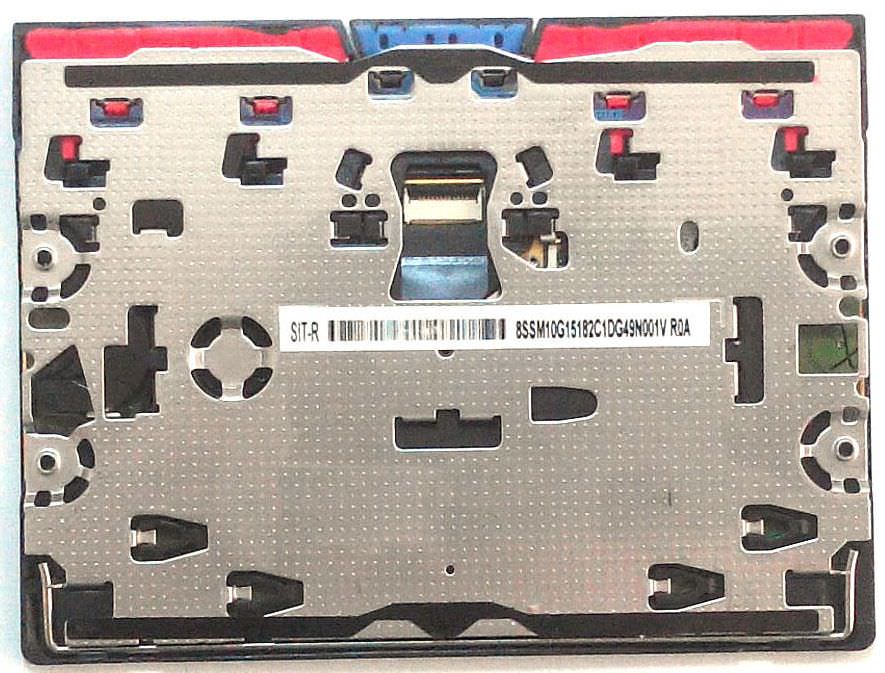
This is either another Alps Crap-Pad or a Synaptics Knock-Off. It has the dots, but wrong buttons, wrong sticker, no embossed number.
Make sure to always buy the Synaptics trackpad. Unfortunately, many trackpads sold on Ebay by chinese sellers are Alps. Ask the seller if not sure, but also double-check the item pictures.
You will possibly have the following issues:
- Drivers on Windows 10: For W10 drivers, you need to change the Group Policy to stop W10 from updating drivers all the time. Otherwise, on each reboot, Windows 10 will overwrite the driver with the broken one rendering the trackpad unusable,
- Difficult to replace: the touchpad replacement requires you to tear down the computer completely.
Most users report the Synaptics touchpad works better than Alps. Here is a possible fix to the trackpad driver issue on Windows 10. If you’re using Linux or even macOS on your T440p, you won’t experience the drivers issue faced with Windows 10.
Thanks to T440/p CLUNKPAD: Pics and installation of T450 Synaptics and Alps Touchpad+buttons, here are the procedures to install those trackpads (after replacement) on a t440p on Windows 7/10.
Disable Windows 10 Drivers Update
Only Works for Windows 10 Pro or Windows 10 Enterprise Edition:
- Open Device Manager:
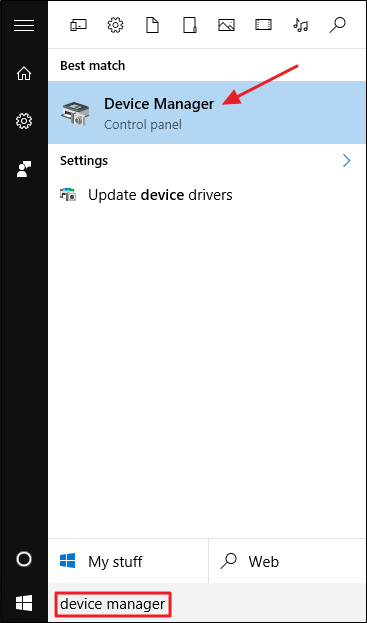
- Right-click on the Touchpad (not the network adapter like shown) and select properties,
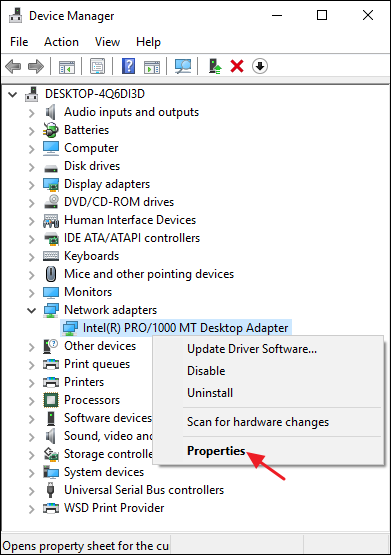
- Select the Details tab and Hardware Ids from the Property select box,
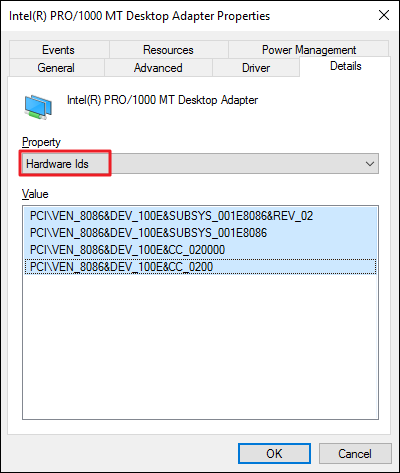
- Copy those ids into a text editor to keep them for later use,
- Open
Windows Group Managervia Start Menu, then typegpedit.msc,
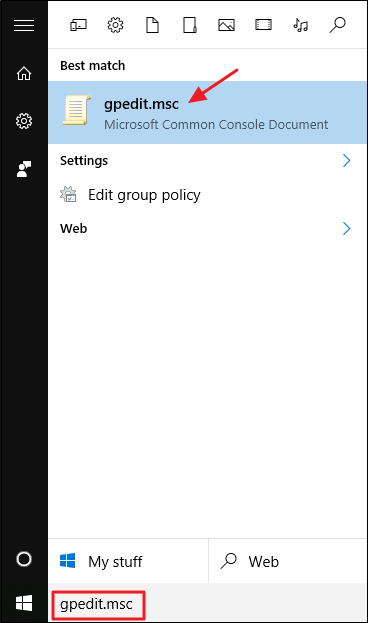
- Select
System > Device Installation > Device Installation Restrictionsand settingPrevent Installation of devices that match any of these Device IDs,
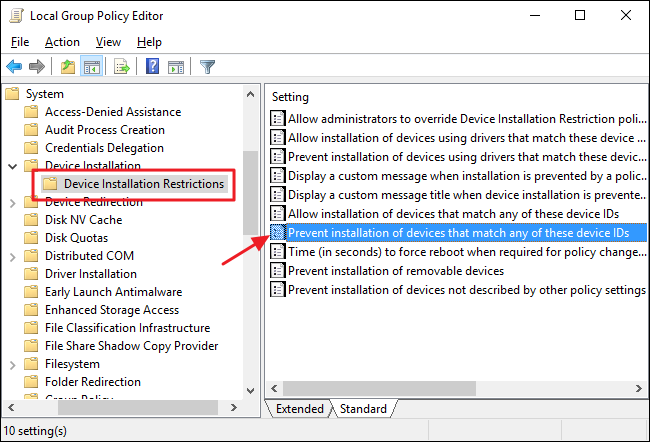
- Then switch it to
Enabled, then click onShow...button to edit devices IDs,
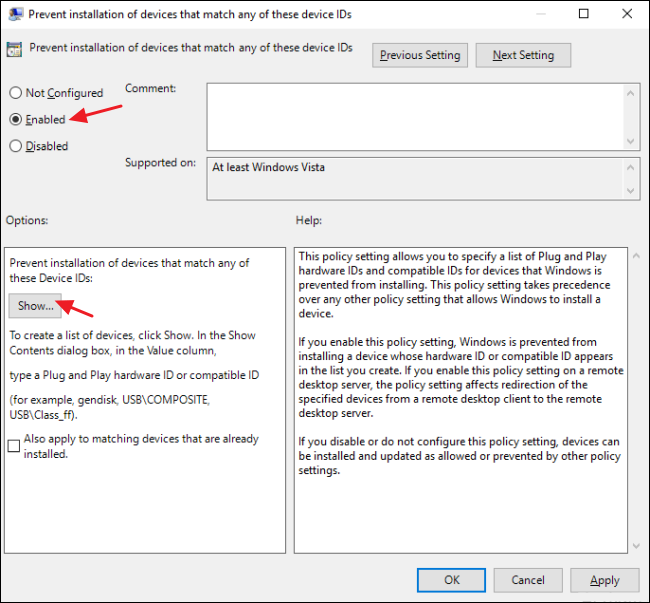
- Put the previously copied hardware ids of the touchpad:
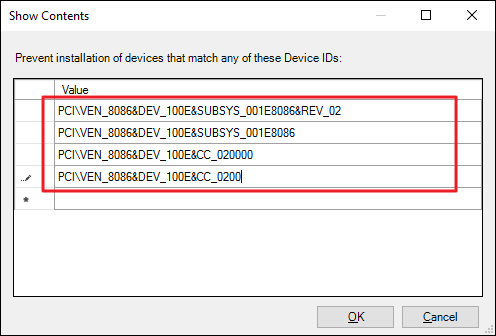
- Click on ‘OK’.
You should then get an error message when Windows Update tries to install a new driver for that device. That’s expected! For more information, see How to Prevent Windows from Automatically updating drivers.
T450 Synaptics Driver in a T440/T440p
Setup
- Download the latest Synaptics T450 driver from Lenovo, do not install yet!
- Go to Control Panel\Programs and uninstall your current Synaptics/Alps drivers,
- Reboot,
- Doubleclick the T450 driver you just downloaded, run it, but UNtick the option to install now. It will unpack to
C:\DRIVERS\Win\UNAV, - Go to
C:\DRIVERS\Win\UNAV\WinWDF\X64\SynPD.inffor 64-bit (orX86\SynPD.inffor 32-bit), - Edit
SynPD.inf: Find and delete all lines withLEN0036in it. Find all lines withLEN200Eand changeLEN200EintoLEN0036. Save the file.LEN0036is the T440 hardware ID for both clunkpad and touchpad+buttons.LEN200Eis the T450 hardware ID for the touchpad+buttons, - Go to
C:\DRIVERS\Win\UNAVand doubleclick on Setup.exe. When Windows complains about unsigned stuff, click on Install anyway, - Reboot.
ALPS driver in a T440/T440p
How to install an ALPS touchpad+buttons driver in a T440/T440p:
- Download this (Lenovo Yoga 14) ALPS driver: gh09ww.exe, do not install yet!
- Go to
Control Panel\Programsand uninstall your current Synaptics/Alps drivers, - Reboot,
- Doubleclick the ALPS driver you just downloaded, run it, but untick the option to install now. It will unpack to
C:\DRIVERS\Win\ALPSUNAV, - Go to
C:\DRIVERS\Win\ALPSUNAV\Vi64\Apfiltr.inffor 64-bit (orVi32\Apfiltr.inffor 32-bit), - Edit
Apfiltr.inf: There are NO lines withLEN0036in it, so we use another (not needed) LENxxxx one. Instead, find all lines withLEN002Dand changeLEN002DintoLEN0036. Save the file.LEN0036is the T440 hardware ID for the clunkpad.LEN002Dis an UNKNOWN TO ME hardware ID, but it’s not needed here, - Go to
C:\DRIVERS\Win\ALPSUNAVand doubleclick on Setup.exe. When Windows complains about unsigned stuff, click on Install anyway, - Reboot.
Keyboard
Keyboards can be replaced too.
There are four keyboard vendors who made keyboards for the t440p:
According to a user:
I was able to compare two of them - Chicony (FRU
04x0101) and LiteON (backlitQWERTY USlayout, FRU04x0139). LiteOn was superior in case of build quality, typing feeling and backlit (it wasn’t hurting my eyes, like Chicony’s keyboard).
You can also find a comparison between Chicony and LiteOn Keyboard where the user prefers the Chicony. I think this is really a matter of personal taste. I guess most people will be fine with both of them.
Wi-Fi Card

The most commonly replacement card being used is the DW1820A. Other than that, you may want to replace the original Wi-Fi card because it doesn’t support the 802.11AC protocol, which claims up to 867Mbps bandwidth.
The thing is, you probably need a bios mod otherwise the laptop may reject the Wi-Fi card due to Wi-Fi whitelist. Not sure why Lenovo annoys the users with Wi-Fi white lists, anyway I found bios 2.32 to 2.35 may have buggy whitelist:
There is a bug in 2.32-2.35 BIOS versions on T440 and T440s that allows to use an unbranded Wi-Fi (looks like the whitelist isn’t checked due to the bug). Most probably there is the same bug on T440p.
If your bios is older, try to upgrade it to 2.32 and put the new wi-fi card in. Also, avoid upgrading the bios to the latest version as usually there is no possiblity to downgrade it, or downgrades may be restricted.
Battery
There are 3 different batteries available:
- 6 cell (
48Wh) so called57. This battery was primarly shipped with Thinkpad L440 and L540, - 6 cell (
56Wh) called57+, - and 9 cell (
99Wh) called57++. This battery is slightly bigger than the battery slot, creating a convenient handle.
With the 9 cell battery, you can expect up to 7h battery life (14W per hour are consumed on lowest brightness).
Software Upgrades
Bios Mod
You can do a Bios mod on the T440p thanks to this forum. Another forum to look for is Bios Mods. Dude2002 is a well known guy who used to be able to mod your bios within 30min once submitted!

Bios mods are for a good reasons:
- Wi-fi Whitelist: if you wish to install a new wifi-card (to replace the stock Intel card) like the
DW1560. By default, the bios blocks any unauthorized wifi card which is not white-listed by Lenovo, - Advanced Menu Unlock: advanced menu unlocking can enable features like CPU and RAM overclocking and other very advanced features (like adjusting DVMT memory for hackintosh).
Modding the bios is also useful to undervolt the CPU directly from the Bios: you don’t have to mess with Intel XTU or ThrottleStop to lower the CPU voltage.
Intel XTU / ThrottleStop
Intel XTU and ThrottleStop are useful software to tweak the CPU settings. Most people use it to undervolt the CPU.
Undervolting consists of lowering the CPU voltage to decrease CPU power consumption. Main benefits are high battery life, cooler CPU operation and lower fan noise.
Of course, you can’t lower the CPU voltage beyong a certain threshold because the CPU will become unstable. Your system may crash. The good news is you can’t harm the hardware by doing so. Better than 1000 words, here is a video explaining how to undervolt your CPU.
Lowering CPU Temp is interesting to extend CPU and battery life
Final Thoughts
I hope I haven’t missed anything important related to the T440p possible mods and upgrades. It took me some effort to build this article, neverless I think it’s worth it! While all this information was readily available from various websites, I felt it would be really useful to have them all in a single place.
The Thinkpad T440p is a fantastic machine which really deserves to be known by the folks!
Acknowledgements
As I previosly mentioned, this is just a reupload of an original article by Jérôme Loisel.
I simply wanted to preserve that guide, even in the (admittedly unlikely) scenario that the Wayback Machine ceased to exist.
I’ve edited and customized some parts of it to my own liking, but the vast majority of the article is untouched.
Because of that, if you found this article useful please make sure to thank Jérôme Loisel; on the other hand, all errors are mine and if you found any please let me know.
Sources
- https://web.archive.org/web/20231019205252/https://octoperf.com/blog/2018/11/07/thinkpad-t440p-buyers-guide/
- https://arstechnica.com/information-technology/2024/10/archive-org-a-repository-storing-the-entire-history-of-the-internet-has-been-hacked/
- https://www.theverge.com/2024/10/14/24269741/internet-archive-online-read-only-data-breach-outage
- https://www.notebookcheck.net/Review-Lenovo-ThinkPad-T440p-20AN-006VGE-Notebook.108423.0.html
- https://en.wikipedia.org/wiki/ThinkPad_T_series
- http://www.thinkwiki.org/wiki/Category:T440p
- https://en.wikipedia.org/wiki/United_States_Military_Standard
- https://ark.intel.com/content/www/us/en/ark/products/series/75023/4th-generation-intel-core-i7-processors.html
- https://www.repair.org/stand-up/
- https://www.tnpanel.com/
- https://www.ebay.com/sch/i.html?_from=R40&_trksid=p2380057.m570.l1313.TR12.TRC2.A0.H0.Xt440p.TRS0&_nkw=t440p&_sacat=0
- https://www.ebay.com/b/Computer-Components-Parts/175673/bn_1643095
- https://ark.intel.com/content/www/us/en/ark/products/76347/intel-core-i5-4300m-processor-3m-cache-up-to-3-30-ghz.html
- https://www.ebay.com/sch/i.html?_from=R40&_nkw=t440p&_sacat=0&rt=nc&LH_Sold=1&LH_Complete=1
- https://filmar.com/2017/01/15/grade-a-laptop/
- http://www.myfixguide.com/manual/lenovo-thinkpad-t440-disassembly/
- https://ark.intel.com/content/www/us/en/ark/products/78939/intel-core-i7-4910mq-processor-8m-cache-up-to-3-90-ghz.html
- https://www.ebay.com/itm/New-Broadcom-BCM94352Z-M-2-NGFF-802-11AC-867Mbps-BT-4-0-DW1560-f-Mac-Hackintosh-/252319175707
- https://ark.intel.com/content/www/us/en/ark/products/76349/intel-core-i7-4600m-processor-4m-cache-up-to-3-60-ghz.html
- https://ark.intel.com/content/www/us/en/ark/products/codename/42174/products-formerly-haswell.html
- https://ark.intel.com/content/www/us/en/ark/products/75119/intel-core-i7-4702mq-processor-6m-cache-up-to-3-20-ghz.html
- https://ark.intel.com/content/www/us/en/ark/products/78933/intel-core-i7-4712mq-processor-6m-cache-up-to-3-30-ghz.html
- https://ark.intel.com/content/www/us/en/ark/products/78937/intel-core-i7-4810mq-processor-6m-cache-up-to-3-80-ghz.html
- https://ark.intel.com/content/www/us/en/ark/products/78939/intel-core-i7-4910mq-processor-8m-cache-up-to-3-90-ghz.html
- https://www.arctic.de/en/MX-4/ACTCP00007B
- https://www.thermal-grizzly.com/en/Conductonaut/S-TG-C
- https://www.thermal-grizzly.com/en/Kryonaut/S-TG-K
- https://www.notebookcheck.net/Intel-HD-Graphics-4600.86106.0.html
- https://www.techspot.com/article/1638-what-is-thermal-throttling/
- https://en.wikipedia.org/wiki/Nvidia_Optimus
- https://www.nvidia.com/en-gb/geforce/gaming-laptops/geforce-gt-730m/description/
- https://www.reddit.com/r/thinkpad/comments/7joaev/the_t440p_is_among_the_best_thinkpads_ive_ever/
- https://en.wikipedia.org/wiki/Nvidia_Optimus
- https://download.lenovo.com/parts/ThinkPad/t440p_frubom_20160614.pdf
- https://imgur.com/a/t440p-dgpu-heatsing-on-igpu-version-apRoNVf
- https://www.reddit.com/r/thinkpad/comments/5q2l2k/if_you_still_in_doubt_about_overclocked_ram/
- https://techbuyersguru.com/does-ram-speed-matter-ddr3-1600-vs-1866-2133-and-2400-games
- https://www.ebay.com/itm/2nd-HDD-Hard-Drive-Caddy-Adapter-for-Lenovo-Thinkpad-T440p-T540-W540-optical-bay/262756118572?hash=item3d2d7c302c:g:iuwAAOSw4GVYS2ll
- https://www.reddit.com/user/saperkus
- https://support.lenovo.com/us/en/solutions/pd029625
- https://imgur.com/a/thinkpad-9-5mm-sata-hard-drive-bay-adapter-iv-MZ82cZr
- https://support.lenovo.com/us/en/solutions/pd029625
- https://en.wikipedia.org/wiki/Mdadm
- https://www.reddit.com/r/thinkpad/comments/86pw7g/best_t440p_ips_fhd_panel_march_2018/
- https://www.panelook.com/B140HAN01.1_AUO_14.0_LCM_overview_18919.html
- https://www.panelook.com/modeldetail.php?id=18920
- https://www.panelook.com/modeldetail.php?id=23640
- https://www.panelook.com/modeldetail.php?id=29921
- https://www.panelook.com/modeldetail.php?id=25943
- https://www.panelook.com/modeldetail.php?id=28930
- https://en.wikipedia.org/wiki/IPS_panel
- https://www.reddit.com/r/thinkpad/comments/9uolol/t420_tn_vs_t420_ips/
- https://www.panelook.com/modeldetail.php?id=28930
- https://www.reddit.com/r/thinkpad/comments/9v8r8m/thinkpad_t440p_ultimate_buyers_guide/e9a88k2
- https://lightbleedtest.com/
- https://www.panelook.com/modeldetail.php?id=25943
- https://www.panelook.com/modeldetail.php?id=28930
- https://youtu.be/vYM41z9oJnY
- https://download.lenovo.com/ibmdl/pub/pc/pccbbs/mobiles_pdf/t440p_hmm_en_sp40a25467_01.pdf
- https://www.ebay.com/itm/132408842188
- https://www.reddit.com/r/thinkpad/comments/8o08vr/finally_t440p_silly_trackpad_replacement/
- https://www.synaptics.com/
- https://www.alpsalpine.com/e/
- https://imgur.com/a/lenovo-trackpad-touchpad-with-3-buttons-t440-t540-z5TgiBI
- https://www.rizonesoft.com/disable-windows-10-updates-group-policies/
- https://www.reddit.com/r/thinkpad/comments/3gyadr/solution_to_three_key_trackpad_driver_windows/
- https://www.howtogeek.com/263851/how-to-prevent-windows-from-automatically-updating-specific-drivers/
- https://download.lenovo.com/ibmdl/pub/pc/pccbbs/mobiles/jfgh09ww.exe
- https://www.chicony.com/chicony/en
- https://www.liteon.com/
- https://blog.turboturbo.net/2016/10/31/lenovo-thinkpad-keyboard-quality-chicony-vs-liteon/
- https://www.bios-mods.com/forum/showthread.php?tid=21474&page=4
- https://www.techinferno.com/index.php?/topic/12229-lenovo-thinkpad-t440p-t440s-t540-e440-e540-unlocked-bios-menu-wlan-wi-fi-whitelist-mod
- https://www.bios-mods.com/
- https://downloadmirror.intel.com/831304/XTUSetup_10.0.0.76.exe
- https://www.techpowerup.com/download/techpowerup-throttlestop/
- https://youtu.be/vfIxf73RGEg